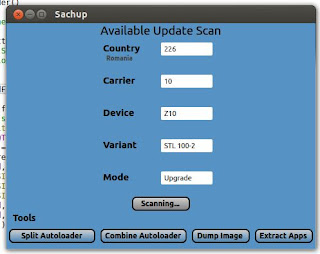
The interface is simple and usage is extremely easy, you just need to enter the country code, network code, select the machine model, select the update mode and press the Scan button. If the new OS, then click Download All to download.
For example, you may want to check the latest version of the OS-1 of the Z10 STL100 Viettel (Vietnam), you would enter the following parameters:
-Country: 452
-Carrier: 4
-Model: Z10
-Variant: STL100-1
-Mode: Upgrade (or Debrick) - Select mode, the upgrade will download and install just like OTA by sachibar, they will select mode Debrick autoload to install.
-Click Scan, and select Download All to download it to your computer
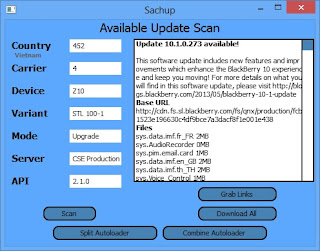
Note:
For information on the country code, network code in the world is found HERE
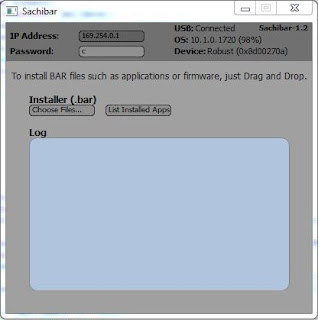
After the download is complete, you run out Sachibar.exe file to update your OS to BB10:
-Connect with PC BB10.
-Open the folder that contains the file Sachup just downloaded bar (located in the unzipped folder Sachup).
-Select all files in the folder bar and drag and drop into Sachibar
-Wait for everything to be loaded to 100% and the machine will automatically restart
-Done and everything is still the same as when the update via OTA
Changelog:
Updates (12th June)
-Improved UI
-New tools section
-Added 'Dump Image'
-Extract Apps now creates .bar files.
Update! 10th June 2013
-Fixes for Split and Combine autoloader
Updates (4th June)
-UI updates
-Changed default carrier to Orange Romania.
-Show OS and Radio version of update in Sachup.
-Removed Server and API from Sachup as only Production and 2.1.0 seems to work right now.
-Fix bug in Sachibar that didn't display device variant.
-Make application list easier to read in Sachibar.
Sachup slightly slower load, should be able to use IDM to download faster
Download Sachup - Sachibar : Firmware Grabber BlackBerry 10 (Update 12/06)
Windows
Linux 64-bit (Requires Qt)

EmoticonEmoticon